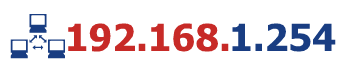D-Link needs no introductions when it comes to IT-gadgets, the same holds true for its Routers. It has a wide variety of router models, and hence at times D-Link Router login may seem confusing.
Well not anymore. If you follow through this guide, we’ve explained all the D-Link Router Login steps with screenshots! You may also stumble upon tidbits of information here and there to make your life even easier.
Here’s what we’ve covered throughout this guide:
- What is D-Link Router IP Address and Website URL?
- What is D-Link Router Username and Password?
- D-Link Router Login (Step by Step with Screenshot).
- How to Reset/Change D-Link Router Username and Password.
Table of Contents
What is D-Link Router IP Address?
The most important piece of information you’d need before logging in to your D-Link router is the router’s IP Address. It is the doorway, the passage, the road which will lead you to your router’s login page.
The IP Address is a string of numbers, something like 102.01.02.111. It may seem threatening and confusing, but actually it is just a website URL/Address. It’s the exact same thing as www.Dlink.ca, www.google.com or anything else, just in a numerical form.
That is so because computers read and understand website URLs in a numerical form instead of alphabet. The D-Link Router IP Address is- http://192.168.0.1/
If you’d prefer the simpler method, you can also use the Alphabetic counterparts of the IP address, which are:
- http://dlinkrouter
- or http://dlinkrouter.local
What is D-Link Router Username and Password?
Once you have the IP address, you can reach the admin-page for your router. But so far you only have the “address” of the page, in order to actually get in and make changes, you’d also need the Username and Password, won’t you?
Every router company has a pre-configured set of Username and Password for its routers. This is so users like you can find the information either on the router’s box, or the Internet and can easily login to their routers.
The Username and Password vary for each router based on its Model and Brand. However the default username and password will always be the same for every router of the same brand and model.
For D-Link routers, the most common Username and Password combination is:
- Username: admin
- Password: (Blank)
D-Link Router Login Steps (With Screenshots)
Armed with the information above, i.e. the IP Address/Website you need to access, as well as the default Username and Password, you’re all set to finally march on to the new frontier. (Too dramatic, eh?)
Anyway, here’s how to login to D-Link Router’s control panel-
Step 1-> Enter the IP Address/Website in your browser’s URL Bar. Make sure you enter it where you normally type WEBSITE ADDRESSES, and not on Google/any other search engine.

This would take you to the router’s login page, which should look something like this:

The two screenshots above show both the new and the older interface for D-Link router login. The interface may also vary depending on your exact router model.
However it always will have a “username” and/or a “Password” field.
Simply enter your default D-Link router username and password in the designated field. If the credentials are correct, you’d successfully log in to your D-Link router admin panel.
If you couldn’t login due to faulty credentials, this next section is just for you.
How to Reset D-Link Router Default Username and Password?
Resetting your router credentials and changing it are two different things. Resetting means setting them back to what they were when the router was first purchased, without any alterations.
It it useful when the default username and password aren’t working and may have been changed. Or you forgot the new username and password. In such a case, resetting them would let you login with the default credentials.
Note that resetting the credentials would also reset all your other settings and would require reconfiguration.
How to Reset D-Link Router Credentials->
Step 1-> Simply power on the router, and insert a paper-clip, sim-card ejector or anything similar in the “Reset” hole. Here’s a screenshot for all the most common D-link models and the location of their Reset slots.

(Image Credits: http://support.dlink.ca).
Step 2 -> Hold the Clip/Ejector (whatever you’ve put in the Reset slot) for 10 seconds.
Notice the flashing lights on your router, this means the router is resetting. Wait for around 90 seconds as the router reboots after resetting. Now your router should be reset.
How to Change D-Link Router Password
Changing differs from “Resetting” in the sense that, it can only be done when you have access to the correct password, and can access the admin-panel.
It’s important as the “default” credentials are public knowledge and hence are prone to hacks and unauthorized access.
Or, you may just want to change the credentials to something more personal (your girlfriends’ name maybe?) for emotional reasons?
Whatever it is, here are the steps to change D-Link router credentials:
Step 1-> Login to D-Link Router Admin panel using the steps provided above, and click on “Tools”.

Step 2-> Select the “Admin” option from the left-sidebar.

3rd Step-> Simply change the credentials. The “Login Name” means the “username”, and the Password is the password for your router login.
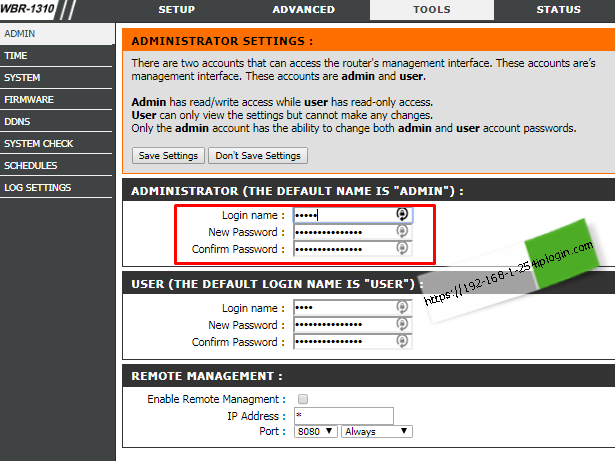
Done.
Final Words
So that was all folks. I’ve tried my best to help you understand the entire D-Link Router login process, along with any extra help that you may need. Did I succeed?
Do make use of the comments and let me know if this D-Link Router login guide helped you. Or, you can check our other guides out on Mediacom Router Login, Cisco Router Setup, and many others.