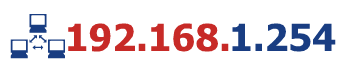If you just got your hands on a Tp-Link router, the first question you’d Google for is- How to Setup TP-Link router? Followed by a couple more questions. Those questions are exactly what we’ll address throughout this TpLink router guide and help you get the router setup.
- How to Setup TP-Link Router?
- What is the Default TP-Link Router IP Address?
- What is the Default Router Username and Password?
- How to Login TP-Link Router?
- How to Change TpLink Router Password?
Table of Contents
How to Setup Tp-Link Router?
Physical Setup
You’ll need 2 Ethernet ports, to begin with. Connect one cable from your Modem to the router’s WAN Port (blue); then take the other cable and slide it into one of the router’s LAN port (any one; yellow).

That’s about it. The system is all wired up and we can move onto the software part of the configuration.
Settings Setup
Before you can make changes to the router, you’ll need to login to the router’s web configuration page, not sure how to login to TpLink Router? Scroll down, we’ve got a step-by-step guide on the same.
Once you’ve logged in, the screen will bring up the “Quick Setup” page. Click “Next” on it.

On the next screen, it’s best to choose “auto-detect” unless you really know what you’re doing.

The next page is where you setup the Router’s SSID (just a fancy term for- name for your WiFi connection) and its password.
So enter a name of your choice in the “Wireless Network Name” field.
Also, move the radio button to “WPA-PSK/ WPA2-PSK” under the “Wireless security” option. This will let you setup a password for your WiFi connection.

No rocket-science there, just use a password which is hard to guess, comprises of alphabets, numbers as well as Special Characters for best security.
Once done, simply click next.
What is the Default TP-Link Router IP Address?
The default TpLink router IP Address is the gateway to the router’s configurations page, it’s the address which lets you login to the settings page and then make changes to the router.
In other words, knowing the router’s Default IP address is the first step to logging into the router. (For a step by step guide scroll down)
The default IP address for TpLink router is- http://192.168.1.1/
Alternatively, you can also use http://tplinkwifi.net/ to reach the same page.
What is the Default TpLink Username and Password?
We just shared the TpLink IP address; once you have that you’ll need the Username and Password to login to TpLink router.
Every router comes pre-configured with the default Username and Password which can be used to login to the routers.
These credentials even though slightly vary based on the model, largely they’re the same. The Default TpLink username and password is-
- Username- admin
- Password- admin
In some cases, try leaving the username field blank, and entering “admin” in the password field.
How to Login TP-Link Router?
So far, we shared the default IP address for TpLink router, and the default Username and Password as well. Now the only thing left is actually logging into the router.
Even though most of you educated folks may have figured it out; do provide me with the humble chance of guiding you through in case you haven’t tried logging in yet.
Step #1- Go to the Default IP address of the router (in the screenshot below; I’m using the alphabetic URL as it’s just easier to remember).

Step #2- Enter your Username and Password; if you’ve never changed it just use the default username and password (mentioned above).
done! You’ve now successfully logged into your TpLink router.
How to Change TpLink Router Default Username and Password? (Step-by-step).
By now you have the TpLink default IP address, the default username and password and a guide on how to Login to TpLink router.
The next important step is to change the default login credentials. Simply because the default is; well “default” and hence everyone knows it, leaving it vulnerable considering how anyone can login to the settings page and make changes.
Now in most cases none of the changes will be fatal, yet an annoyance sure could be caused.
In order to change the default Username and Password on TpLink router, login to the router (step by step guide above) and click on “System Tools > Password” from the left-sidebar.
Next simply enter the Old Username, and Old Password to validate yourselves as the legitimate owner, and then enter the new credentials you want and click on Save.
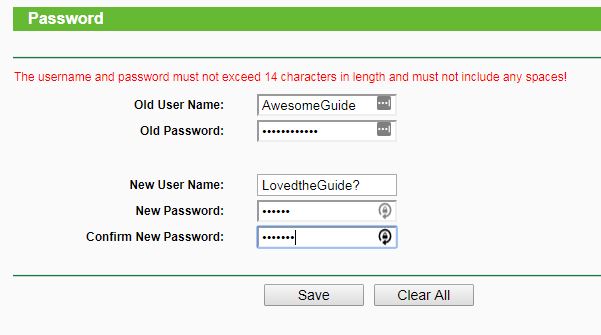
Conclusion
So that’s all I had to pour in for this TP-Link Router guide folks. We’ve covered the basic setup, default IP address, Default Username and Passwords and even a step-by-step guide on how to change the default credentials.
Do drop your questions and queries in the comments below.